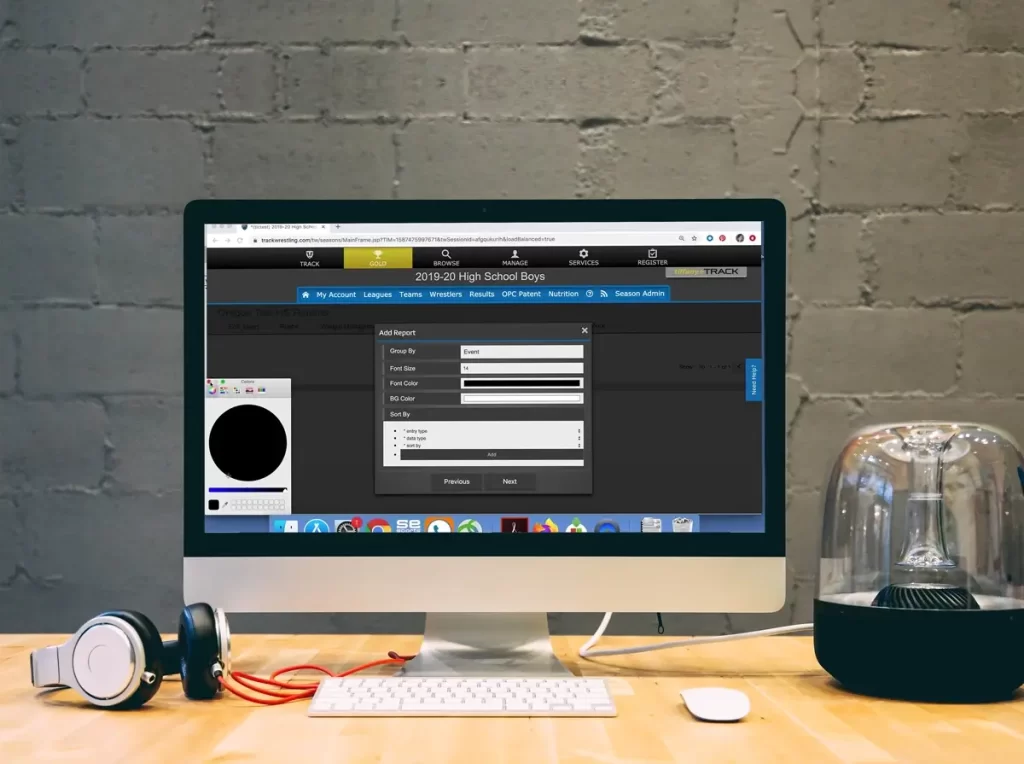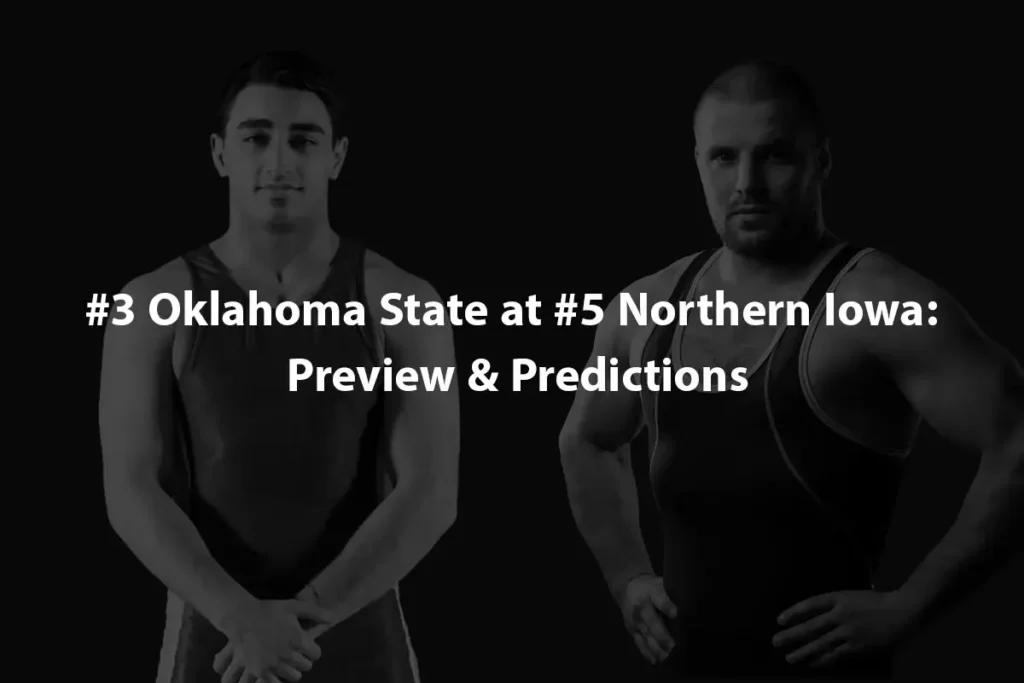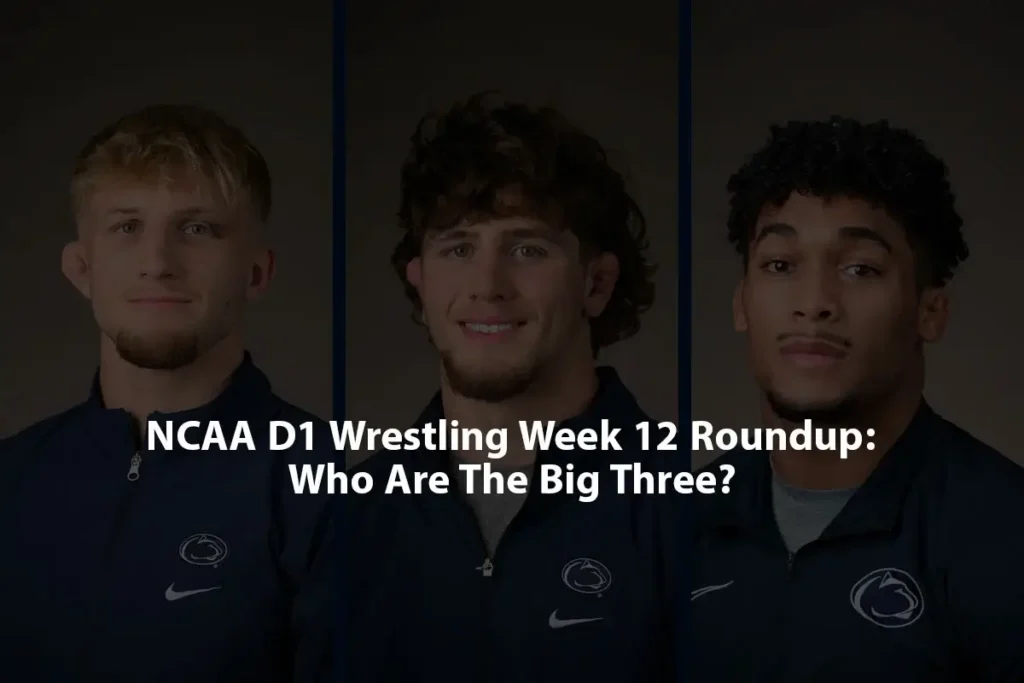- Go to Statistics
- Look at the grey menu at the top and click on “Statistics”.
- Add a New Report
- Click on “Add Report”.
- Type a name for your report.
- Chose the data you want to include in the report.
- Decide if the report should be puclic (everyone can see it) or pirvate (only you can see it).
- Choose What to include
- Click “Next” to move forward.
- Pick the Duals, Events, Levels, Grades and Wrestlers you wan in your report.
- If you want to pick more than one item, hold CTRL (Windows) or CMD (Mac) key while clicking.
- To include everything, click the blank space at the top of the list.
- Add Statistics
- Pick a statistic you want to include, then click “Add”.
- Click “Next” when you’re done.
- Choose Groupings
- Select how you want to group the data, then click “Add”.
- You can add multiple groupings, and the report will follow the order you add them.
- Set the Report’s Look
- Select how you want to group the data, then click “Add”.
- You can add multiple groupings, and the report will follow the order you add them.
- Finish Up
- Click “Next” to complete the process.
Note: The menus might look a title different now. Also, in 2021, FloPRO replaced TWGOLD+
If you don’t understand please have a look at below attached video about how to create stats report?